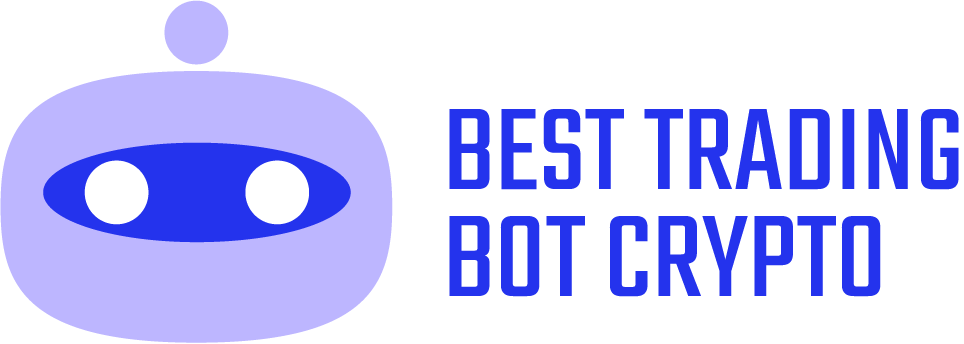Struggling with the airdrop contact not showing up issue on your iPhone, iPad, or Mac? Apple’s AirDrop is a seamless way to share files wirelessly, but it can be frustrating when nearby contacts don’t appear. This guide explores why this problem occurs, offers practical solutions, and highlights how to ensure smooth file sharing in 2025. Let’s dive into fixing the airdrop contact not showing up issue.
Contents
Why Are AirDrop Contacts Not Appearing?

The airdrop contact not showing up problem is a common complaint among Apple users. Several factors, from misconfigured settings to connectivity issues, can prevent contacts from appearing in the AirDrop menu. Understanding these causes is key to resolving the issue.
Common Causes of AirDrop Issues
AirDrop relies on Wi-Fi, Bluetooth, and iCloud to function. If any of these components fail, you may encounter the airdrop contact not showing up error. Common culprits include incorrect visibility settings, outdated software, or devices being too far apart. Let’s break down the main reasons and solutions.
How to Fix AirDrop Contact Not Showing Up
Here are proven methods to resolve the airdrop contact not showing up issue, ensuring your devices connect seamlessly.
Check AirDrop Visibility Settings
AirDrop offers three visibility options: “Receiving Off,” “Contacts Only,” and “Everyone.” If set to “Contacts Only,” the recipient must be in your Contacts app with their Apple ID-linked email or phone number, or you’ll face the airdrop contact not showing up issue.
How to Adjust Settings
- On iPhone/iPad: Open Control Center (swipe down from the top-right on Face ID devices or up on Touch ID devices). Press and hold the network settings tile, tap the AirDrop icon, and select “Everyone” or “Contacts Only.”
- On Mac: Open Finder, click AirDrop in the sidebar, and set “Allow me to be discovered by” to “Everyone” or “Contacts Only.”
Try setting both devices to “Everyone” temporarily to test connectivity.
Verify Wi-Fi and Bluetooth
AirDrop requires both Wi-Fi and Bluetooth to detect nearby devices. If either is off or unstable, you’ll encounter the airdrop contact not showing up problem.
Steps to Fix Connectivity
- Ensure Wi-Fi and Bluetooth are enabled on both devices via Settings > Wi-Fi and Settings > Bluetooth (iPhone/iPad) or the menu bar (Mac).
- Turn off Personal Hotspot, as it can interfere with AirDrop. Go to Settings > Personal Hotspot and disable it.
- Keep devices within 30 feet (9 meters) with no physical obstructions.
- Toggle Wi-Fi and Bluetooth off and on to refresh the connection.
Update Device Software
Outdated iOS, iPadOS, or macOS versions can cause compatibility issues, leading to airdrop contact not showing up. Ensure both devices are running the latest software.
Update Instructions
- iPhone/iPad: Go to Settings > General > Software Update and install any available updates.
- Mac: Click Apple menu > System Settings > General > Software Update.
- Restart both devices after updating to clear potential glitches.
Check iCloud and Contact Sync
When set to “Contacts Only,” AirDrop relies on iCloud to verify contacts. If the recipient’s Apple ID isn’t linked correctly in your Contacts, you’ll face the airdrop contact not showing up issue.
Fix Contact Sync
- Ensure both devices are signed into iCloud: Settings > [Your Name] (iPhone/iPad) or System Settings > Apple ID (Mac).
- Verify the recipient’s contact card includes their Apple ID email or phone number.
- Go to Settings > [Your Name] > iCloud and enable Contacts sync.
- If issues persist, sign out of iCloud and sign back in to refresh.
Disable Do Not Disturb and Focus Modes
Do Not Disturb or other Focus modes can suppress AirDrop notifications, causing airdrop contact not showing up.
Turn Off Focus Modes
- iPhone/iPad: Open Control Center and tap the moon icon to disable Focus, or go to Settings > Focus.
- Mac: Click Control Center in the menu bar and turn off Focus modes.
Adjust Mac Firewall Settings
On Macs, strict firewall settings can block AirDrop, leading to airdrop contact not showing up.
Modify Firewall
- Go to System Settings > Network > Firewall > Options.
- Uncheck “Block all incoming connections” and ensure “Automatically allow built-in software to receive incoming connections” is enabled.
Additional Tips to Prevent AirDrop Issues
To avoid recurring airdrop contact not showing up problems in 2025, follow these best practices:
- Keep Devices Unlocked: Ensure both devices are awake and unlocked, as AirDrop doesn’t work if a device is in sleep mode.
- Check Device Compatibility: AirDrop requires iPhone 5 or later (iOS 7+), iPad 4 or later (iPadOS 13+), or Macs from 2012+ (OS X Yosemite+).
- Reset Network Settings: On iPhone/iPad, go to Settings > General > Transfer or Reset iPhone > Reset > Reset Network Settings (note: this clears Wi-Fi passwords).
- Use a Third-Party Tool: If AirDrop fails, apps like AOMEI FoneBackup or EaseUS MobiMover offer reliable file transfer alternatives.
When to Seek Apple Support

If the airdrop contact not showing up issue persists after trying these fixes, it could indicate a hardware problem or deeper software bug. Contact Apple Support via their website or visit an Apple Store for a diagnostic check. Provide details of the steps you’ve tried for faster assistance.
Community and Social Media Insights
Apple users on platforms like X and Reddit often share AirDrop troubleshooting tips. Some report success by deleting duplicate contacts or updating contact details with the correct Apple ID. Others suggest temporarily switching to “Everyone” as a workaround, especially for older devices. These community insights highlight the importance of proper contact management for AirDrop’s “Contacts Only” setting.
The Future of AirDrop in 2025
With iOS 18 and macOS updates in 2025, Apple continues to enhance AirDrop with features like NameDrop for contact sharing. However, issues like airdrop contact not showing up remain common due to complex dependencies on Bluetooth, Wi-Fi, and iCloud. Staying updated and following troubleshooting steps can keep your AirDrop experience smooth.
Can you resolve the airdrop contact not showing up issue and share files effortlessly in 2025?